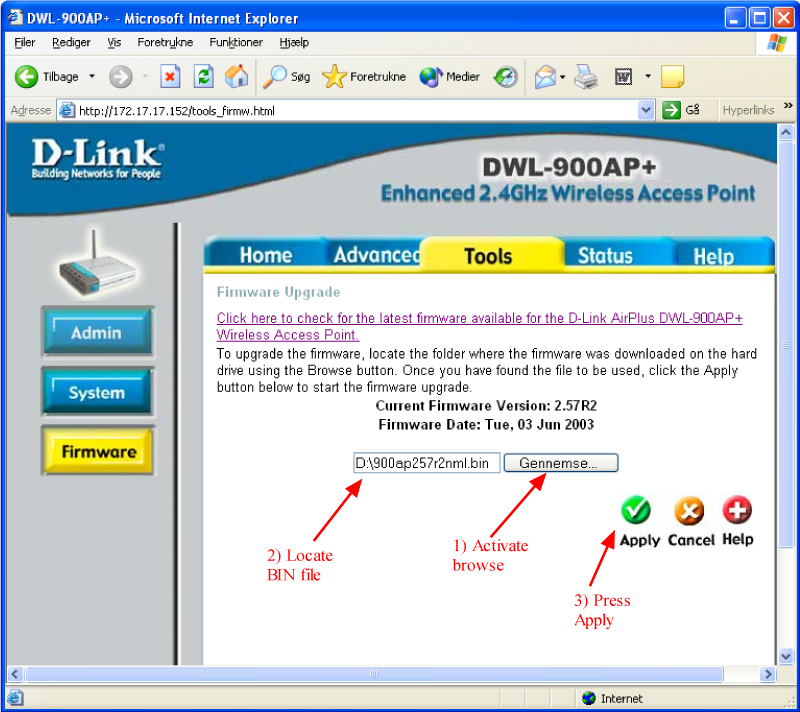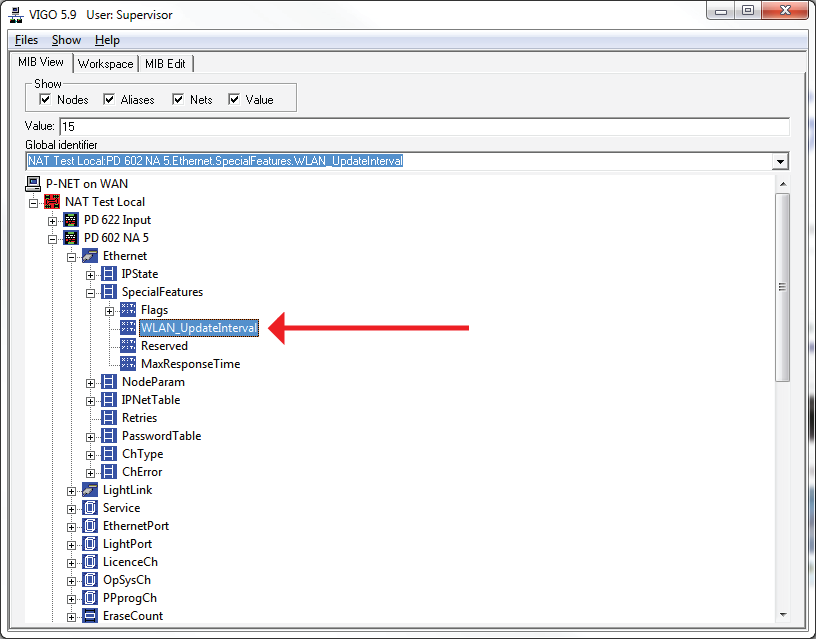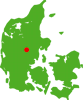P-NET on wireless LAN (WLAN)
Wireless Ethernet for VIGO 5.5 and PD 602 ver. 1.13
Example based on D-Link, type: DWL-AP900+ and DWL-650+
A traditional system would consist of a number of PD 602 DPIs and a number of VIGO PCs interconnected by wired Ethernet using one or more switches.
A traditionally wired Ethernet (LAN) can be completely or partially replaced by a wireless system.
A Wireless Ethernet (WLAN) can be established in different ways. Each has its advantages in particular applications, so the system should be analysed before the optimal solution can be selected.
The two basic WLAN modes are: “Ad-hoc mode” and “Infrastructure mode”
Ad-hoc mode is a way to connect two or more devices together by wireless technology only. Ad-hoc mode is used when no wired Ethernet is available to serve as a backbone network. Ad-hoc mode is not considered relevant within the scope of this document.
Infrastructure mode consists of different ways to create a bigger network using a mix of wireless and wired networks. Infrastructure mode consists of a number of Wireless Clients linked to one Access Point, through which they can communicate together, or to the wired devices connected to the Access Point.
Other wireless modes such as Wireless Bridge, Multi-point bridge, Repeater mode etc. can be used to interconnect wired networks.
This document describes two ways of structuring a WLAN using PD 602 DPIs: Multi-point bridge mode and Access Point mode.
From a communication point of view, the wireless devices are transparent, so all parts linked together by wireless technology will form one logical network. All the rules of IP subnet and addressing are exactly the same for a WLAN as for a wired LAN.
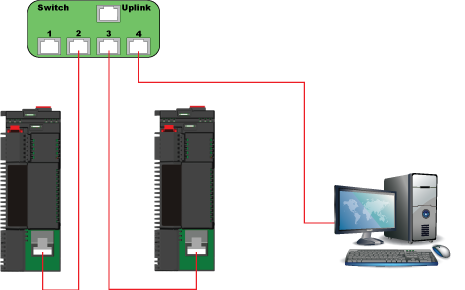
Traditional wired Ethernet system (LAN)
Wireless Bridge
Wireless Bridges create a transparent connection between two wired networks. Wireless Bridges could be used to link the networks in two buildings together. Each Bridge can connect one node, or a network of several nodes, to the other network.
During configuration, two Wireless Bridges are specifically linked to each other by means of the remote parts ID number. This means that other Wireless Bridge pairs can operate independently even within receiving range of other bridges.
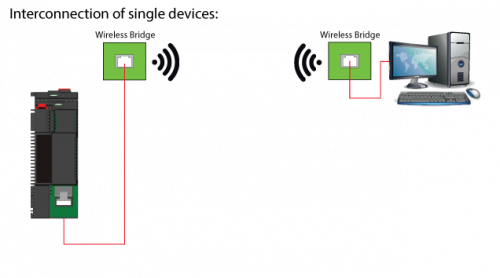
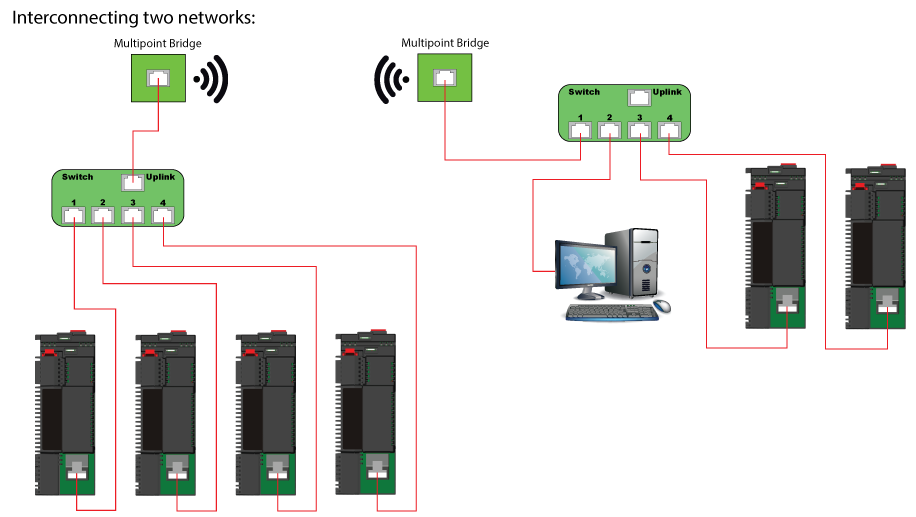
Multi-point bridge
Multi-point bridges enable all-to-all connection, without any central gateway. This is relevant if the DPIs need to intercommunicate independently of a central gateway.
Each Multi-point bridge can connect one node or a network of several nodes to the rest of the installation by wireless.
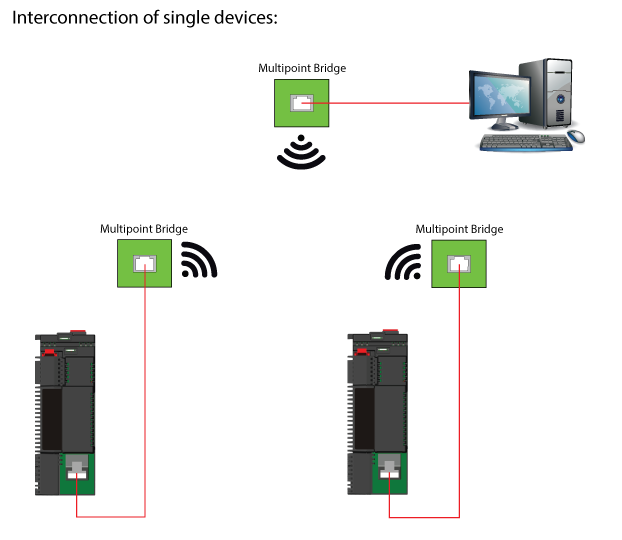
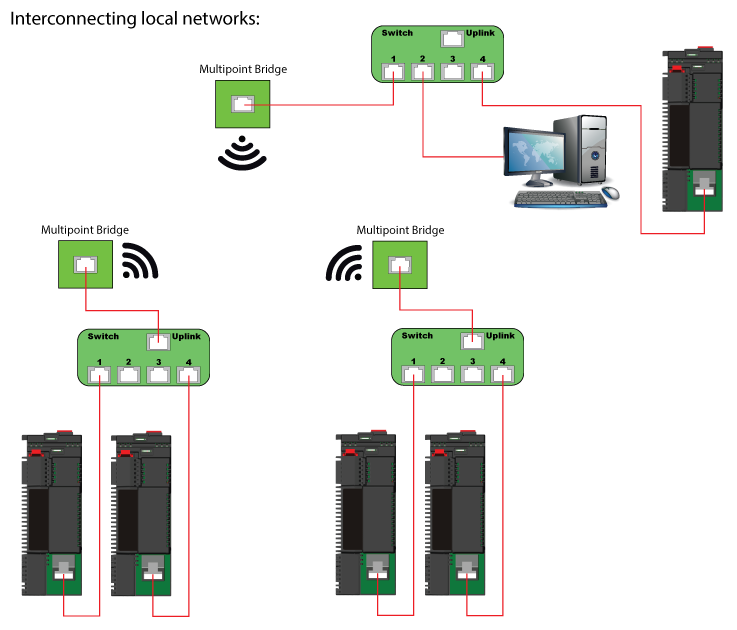
Access Point
An Access Point enables an all-to-all connection, by utilizing a central gateway. This mode is relevant if a PC with a simple Wireless Client interface card needs to connect to the system.
The Access Point always needs to be active to relay communication between any two wireless clients.
Each DWL-900+ in Client mode can connect one node to the Access Point.
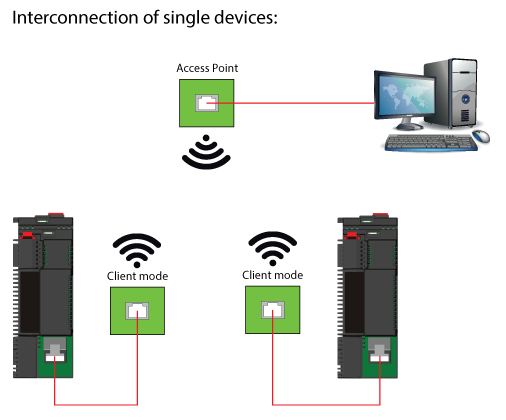
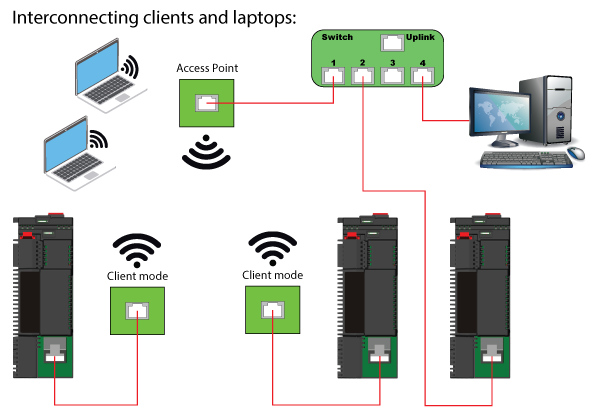
Practical experience using D-LINK DWL-900AP+
To utilize the WLAN, the operating system of the PD 602 must be 1.13 or higher together with VIGO version 5.5 or later
Running the devices in Multi-point bridge mode worked satisfactorily. The connection from the VIGO PC to the DPI was fast and quite robust.
The modules from D-Link are quite easy to configure. A normal Browser (like Microsoft Internet Explorer) is used as a configuration tool.
Configuration is performed by connecting the wireless device directly to the PC and then keying in the IP address of the device. (e.g. http://192.168.0.50 – the factory setting).
Each wireless device must have a unique IP address. Upon delivery they all have the address 192.168.0.50, which can be changed to a free address in the 172.17.17.xxx network. As default, the user name is “admin” and no password is used (leave password field empty). If required the user name and password can be changed from the configuration menu.
One device at a time can be configured, with power only connected to that device, leaving all other WLAN devices without power.
All devices that form the network require the same configuration of:
– Channel number (1..13, 6 is default). If more WLAN groups are to run in the same area, channels 1, 6 and 11 should be used to ensure good channel separation.
– SSID (network name),
– Data Encryption keys (default disabled),
– Operating mode (Bridge mode, Multi-point bridge or Access Point / Client mode.
In the case of Access Point mode, one unit must be configured as an Access Point and the rest as Clients. Each Client must be configured to link to the Access Point’s MAC address.
The firmware in the DWL AP900+ must be Version 2.57R2 or higher. Firmware can be downloaded from the Internet and loaded into the wireless devices (please see section “Upgrade firmware”).
During the test, only the integrated antenna was used. No experience has been gained regarding use of an external antenna or the resultant operating radius.
For an external antenna, D-LINK recommends the use of as short an antenna cable as possible, with a maximum of 3 metres.
Special PD 602 WLAN considerations
In a normally wired LAN, each PD 602 scans at power up for other devices. If a PD 602 is later added to the wired LAN, it will scan the complete address space and thus update itself. During this process, all the existing devices will become aware of this new unit as well.
With a wireless system, each wireless device keeps a list of the network configuration and the whereabouts of all nodes. If the complete system is powered up simultaneously, the PD 602s will have finished their scan long before the wireless devices are synchronized and ready (initialisation sequence for the wireless devices is 5 – 10 seconds). The result is that the wireless devices don’t know where the PD 602s are connected. Furthermore, if one wireless device is power cycled, it loses the knowledge of the system and will not be able to route data packets before this information is regained.
To allow the system to be continuously updated, a parameter in the PD 602 specifies an interval by which the PD 602 must broadcast a telegram to inform the system of its existence. When all PD 602s have performed this broadcast, the system will again be fully updated.
If the parameter is set to 0, no broadcasts are sent. Any value other than 0 sets the update interval in seconds.
Technical data for the D-LINK DWL-900AP+
The WLAN system tested utilised equipment from D-Link. Type: DWL AP900+.
It offers a communication speed of 11Mbps with optimal antenna conditions, and automatically reduces the speed in the event of a low signal.
The system complies with the standard IEEE 802.11b. Radio frequency band is 2.4GHz.
Data can be encrypted to reduce the risk of external interferences.
Temperature range: –10 to 55 C°
Operating range: up to 100m (indoor) and up to 300m (outdoor) with the integrated antenna.
If the operating range needs to be extended, the integrated antenna can be replaced by an external antenna This can extend the operating range to several kilometres.

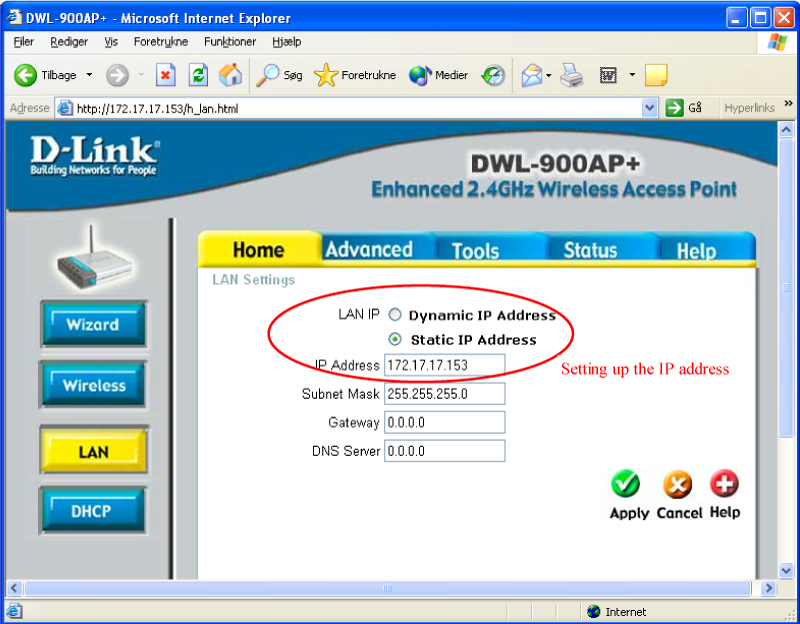
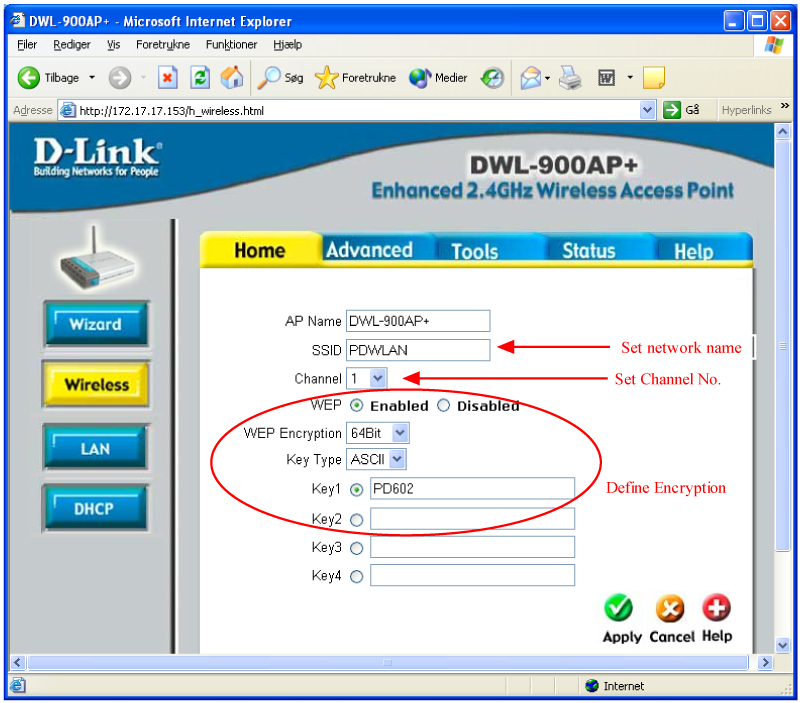
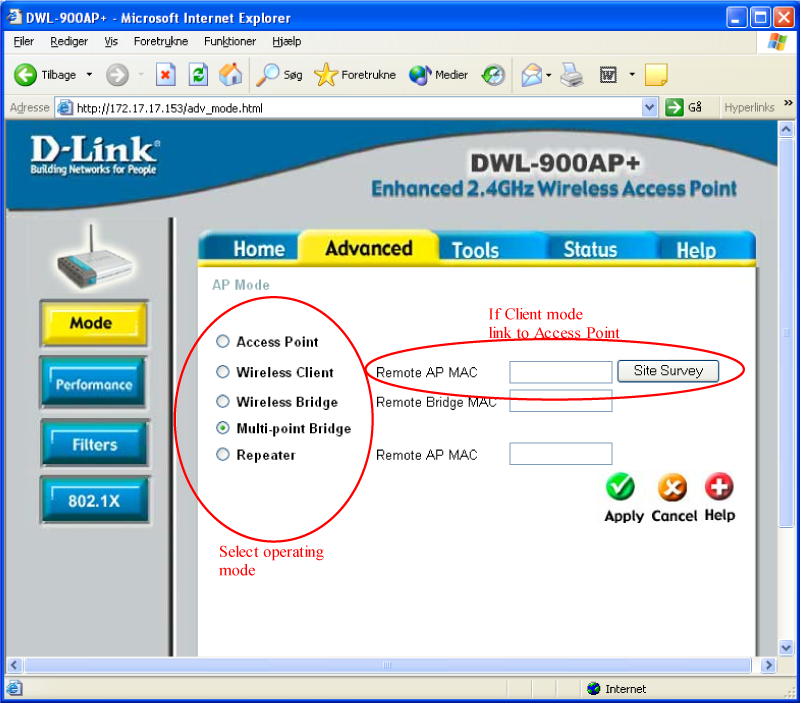
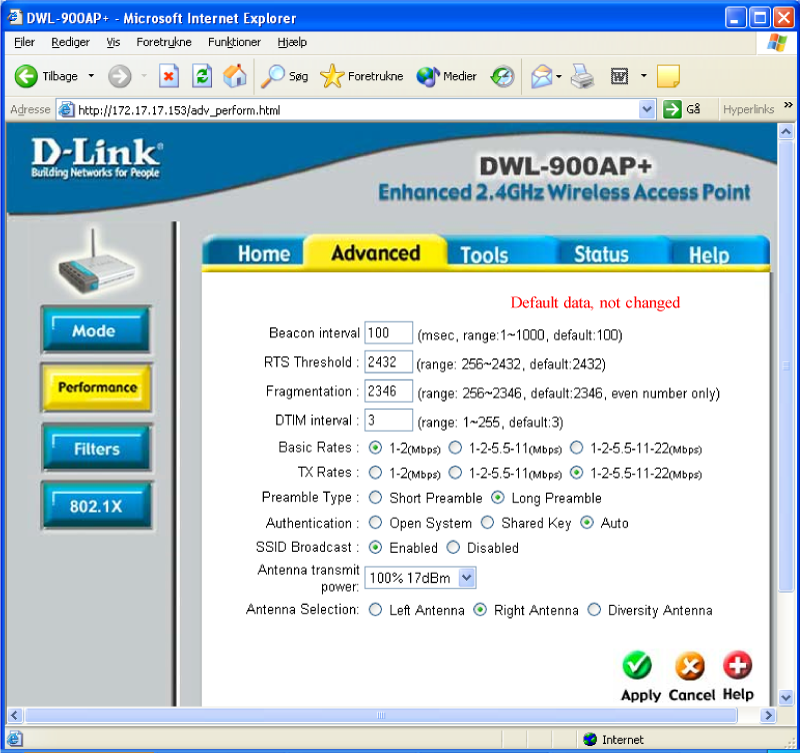
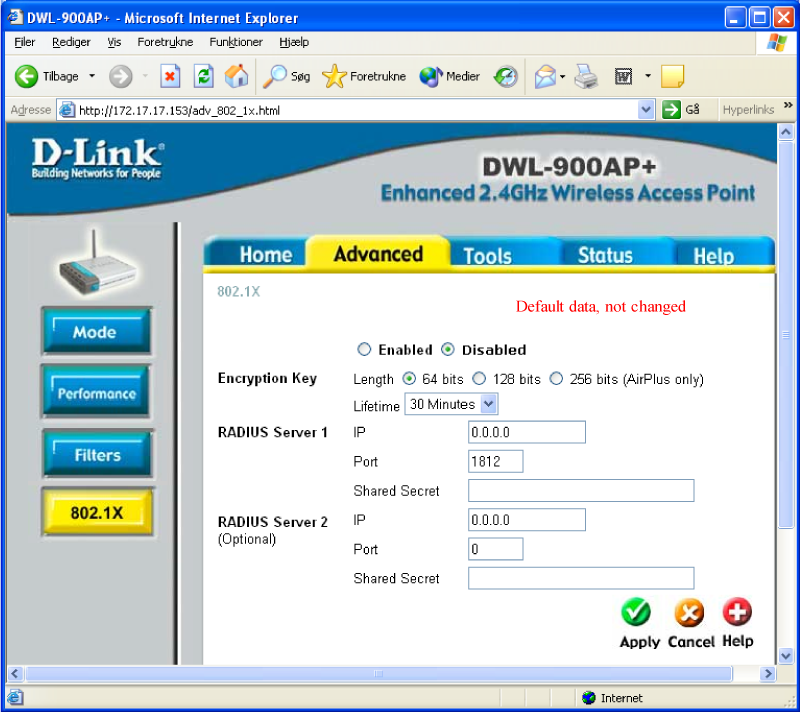
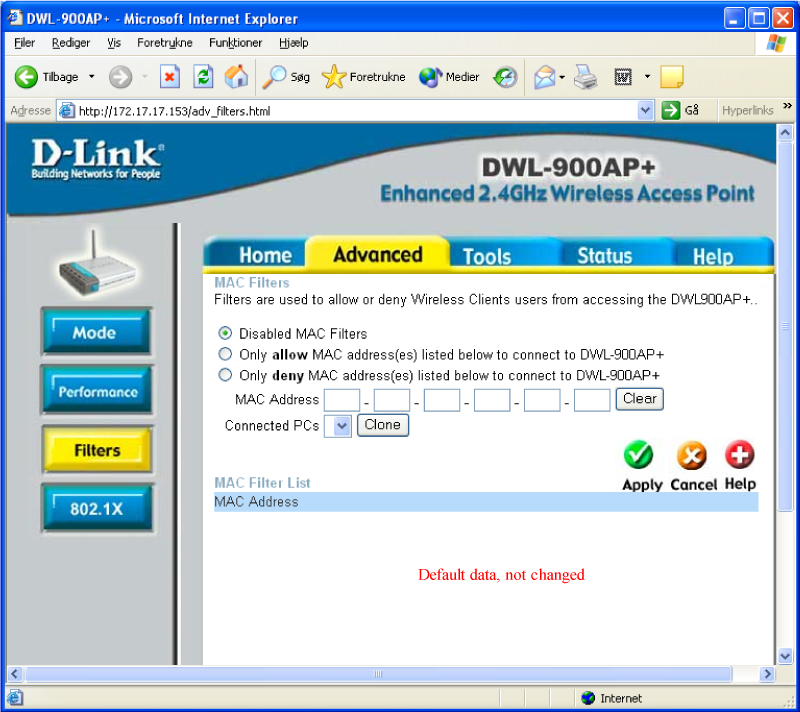
Upgrade firmware
New firmware for the DWL 900AP+ can be downloaded from the Internet. Check your local D-LINK agent’s homepage for firmware upgrades.
The firmware is downloaded and unpacked to a BIN file.
Connect to the WLAN device by a browser and select Tools / Firmware.
On this page, browse to the new BIN file and activate the APPLY key.
When upgrading firmware the device must be connected directly to the PC.
Leave other wireless devices without power while upgrading.